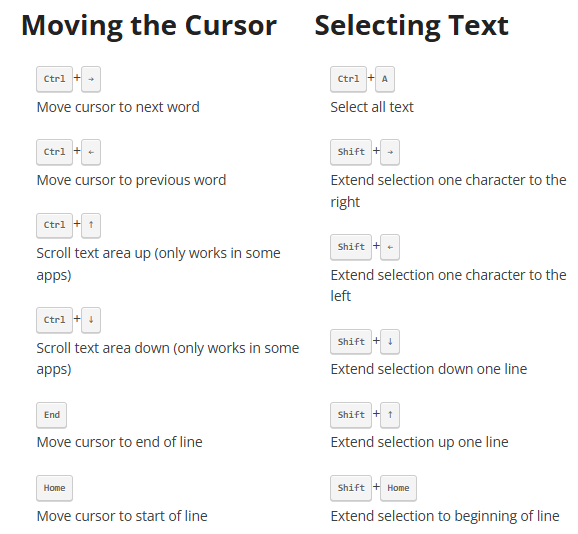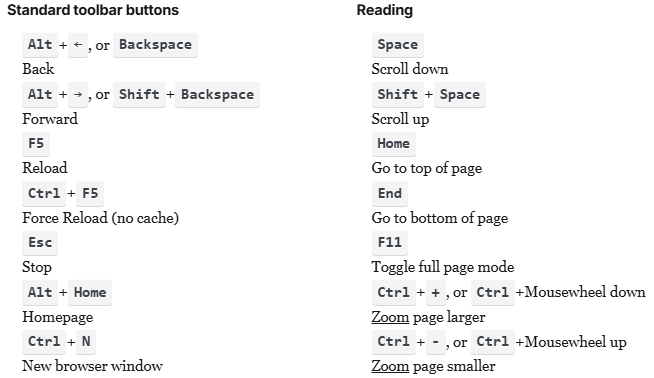The Five Browser Shortcuts Everyone Should Know
Nobody has time to memorize a complete list of web browser keyboard shortcuts, and really, why should they? I only know a handful of web browser keyboard shortcuts, myself, and I probably use the same five shortcuts a hundred times a day. But not everyone knows about these five essential browser keyboard shortcuts. Let’s fix that.
I spend more time in my browser than any other single application on my computer. Launching such a commonly used application should be completely frictionless. I use the built in Windows Vista quick launch shortcuts. My web browser is the first item on my quick launch bar, so all I need to do is tap Windows+1 to bring up a new browser instance.

Have you set up a keyboard shortcut to launch your preferred web browser? If not, why not? Once the browser is up, I usually want to be in one of two places: the address bar, or the search box.
To navigate to the address bar, press Alt+D.

To navigate to the search box, press Ctrl+E.

Another nifty thing about these two shortcuts is that, if you’re running Windows Vista, they work identically in Vista’s File Explorer. Some keyboard conventions can follow you from the web back to your desktop, too.
Once you’ve entered the URL or search term, normally you’d press Enter, right? Wait a second. If you press enter, whatever’s currently displayed in your browser will be replaced with a different website. But it doesn’t have to be. Rather than pressing enter, press Alt+Enter to open the website or search in a new tab.

These four key sequences probably constitute 99% of the typing I do while browsing the web. If you want to get extra fancy you can use Ctrl+Tab to iterate through all those tabs you now have open in your browser, but it’s not required. I’m no keyboard purist. I promote fully two-handed computer usage, whether those two hands are tapping away on the keyboard or split between the keyboard and the mouse. I’m often mousing away while I use these shortcuts.
The final shortcut is obvious, once you know it. A few days ago, I received a very nice email from Antonio complimenting my blog, while asking for a change in the design:
I have been reading your blog for a while now and have noticed that on almost all posts there are links to either past posts or other sites. My suggestion is to make the links open in a new window (or in my case a new tab). I want to continue reading your blog post and just have a tab open with the URL of the new link and not make the page I am on load the link’s URL. I know I can just right click and then select “open on new tab,” but it would be much easier to just click on the links :)
It’s a great suggestion. So great, in fact, that this behavior is already built into the web browser. While you’re reading, press the middle mouse button (the “mouse wheel” button) to open related links in a new tab. The links will open in a new tab in the background, so they don’t interrupt the flow of what you’re doing. When you’re done, you can go back and explore the related sites in all those newly opened tabs at your convenience.

What you end up with is a pile of new tabs. If the middle mouse button giveth, the middle mouse button can also taketh away: click the middle mouse button on a tab to close it. I’ve grown so enamored of this behavior, like Paul Stovell, I expect middle click conventions to work everywhere. I curse every time I middle-click on a taskbar button, expecting that app to close.
I apologize if you feel I’ve insulted your intelligence with such basic shortcuts. But realize that not everyone knows what you know. And that’s a shame, because these five simple tips…
- Set up a keyboard shortcut to launch your browser
- Alt+D to navigate to the browser address bar
- Ctrl+E to navigate to the browser search box
- Alt+Enter to open searches or websites in a new tab
- The middle mouse button opens links in a new tab, and also closes tabs
… sure could make browsing the web a much more pleasant experience, if everyone knew about them.