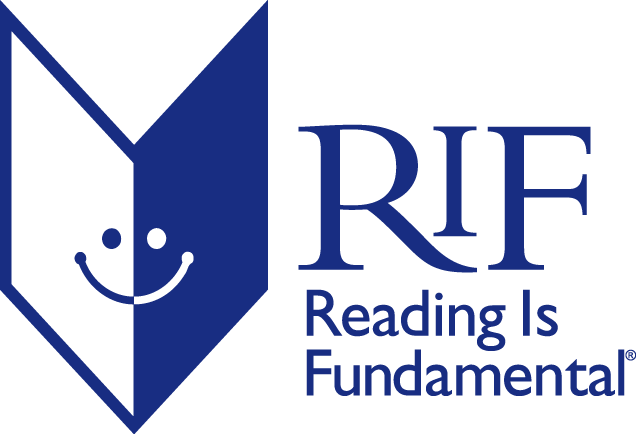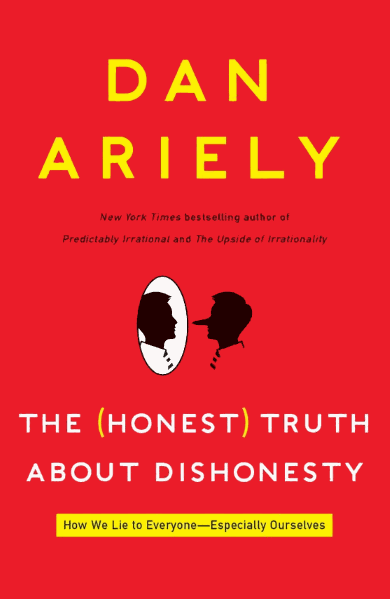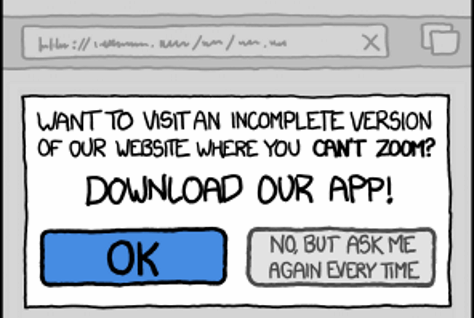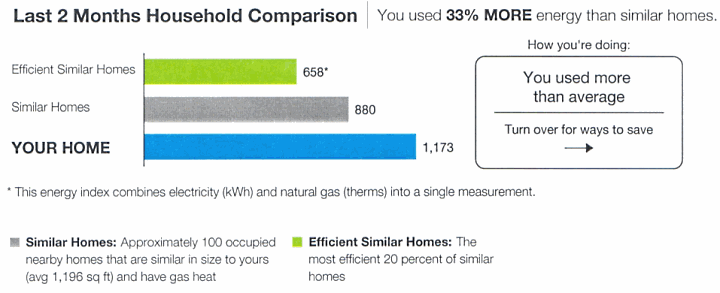Presentation Magnification
Here at VSLive! 2006 San Francisco, I’ve been sitting through a lot of presentations. Unfortunately, I’ve spent a disproportionate amount of that time staring at tiny, unreadable 12 and 10 point IDE text.
Presenters, please don’t do this to your audiences. If you can’t pre-scale the font appropriately in the application, make use of one of the many automatic magnification utilities out there.
Heck, you can even use Windows XP’s built in magnifier utility: Start, Run, Magnify.
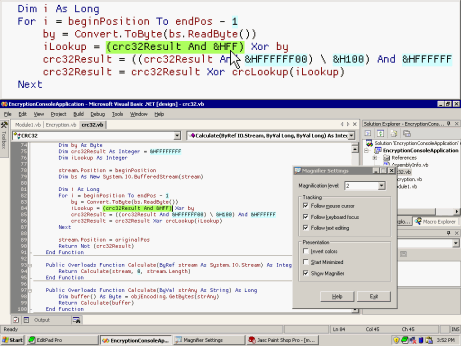
The options for magnify.exe are limited but entirely serviceable:
- It can automatically follow:
- the mouse cursor
- the keyboard focus
- text editing
- Click and drag the magnification surface to move it. It can float as a window or it can dock to any side of the screen like the taskbar.
- Drag the corners to resize the surface.
- The magnification is adjustable from 1x to 9x.
In the screenshot above, I have the magnification window docked to the top of the screen. The IDE is maximized normally under it. Since magnify follows all my mouse and keyboard actions automatically, everything I do is now perfectly visible – even from the last row of the room.