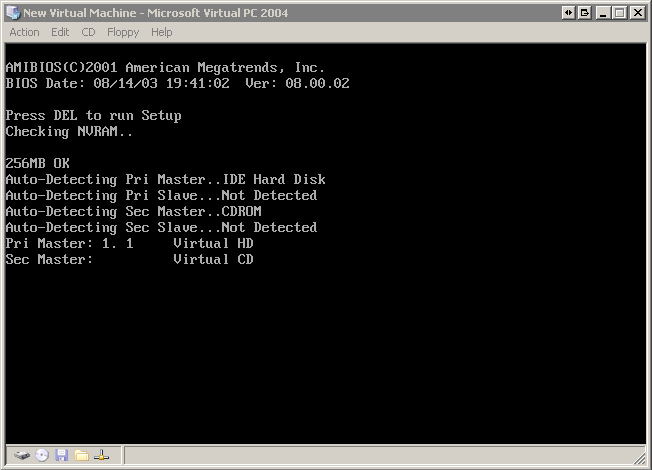software development concepts
McConnell IEEE articles
I found these editorials buried on Steve McConnell’s website, from his stint as editor of IEEE software magazine. It’s a great series of articles; they’re all good, but I particularly recommend “Cargo Cult Engineering.” Here are direct links to each, in chronological order, October 1998 through February