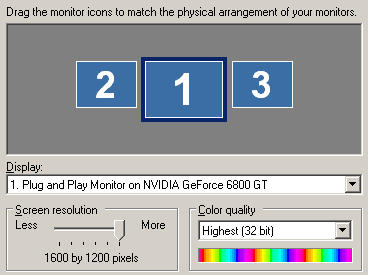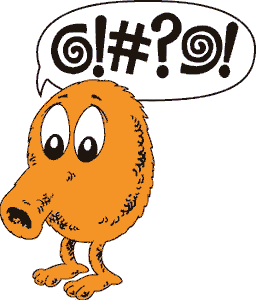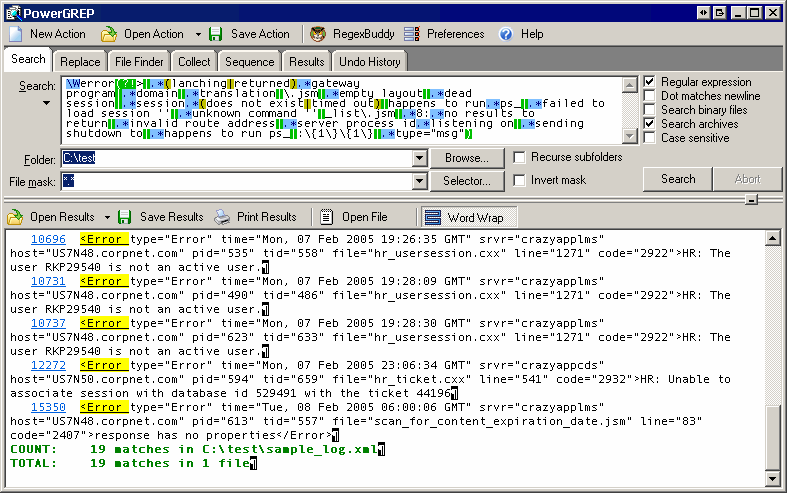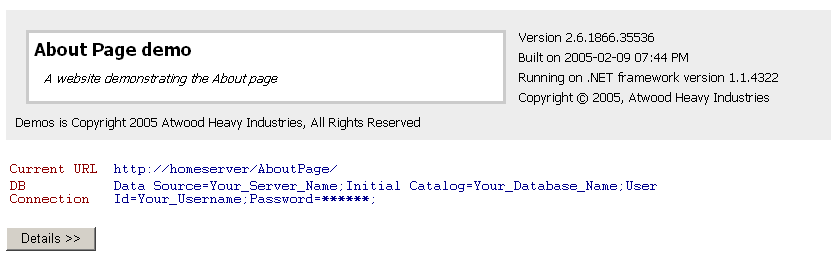programming languages
Why Is Forever
In Revenge of the Right Brain, Daniel Pink sees a future where being technologically savvy isn’t enough: Few issues today spark more controversy than outsourcing. Those squadrons of white-collar workers in India, the Philippines, and China are scaring the bejesus out of software jockeys across North America and Europe.