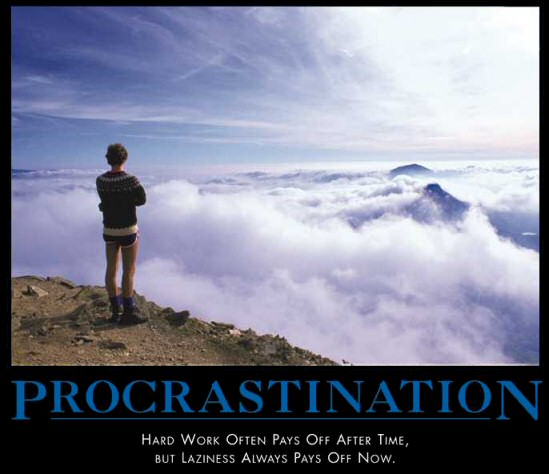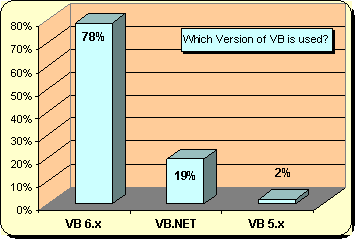.net
BetaBrite LED Sign API completed
As I mentioned in Automated Continuous Integration and the BetaBrite LED Sign: I’m currently working on some .NET classes that wrap a BetaBrite-specific subset of the Alpha Sign Communications Protocol. This requires serial communication via a 25 or 50 foot RS-232 serial to RJ-12 cable, so you’ll need