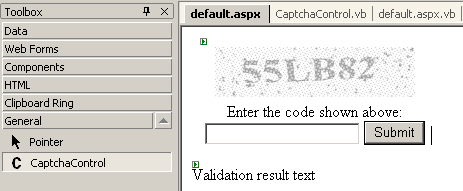asp.net
ASP.NET CAPTCHA control, improved
I improved the ASP.NET CAPTCHA server control I mentioned yesterday: * Control respects all standard ASP.NET server control properties (font, border, accesskey, enabled, etcetera) * Hide ViewState property (it’s required!) * Added CaptchaLength property * Added CaptchaFontWarping property * Improve font sizing algorithm * Improve warping algorithm (more mild distortion, no more drawing